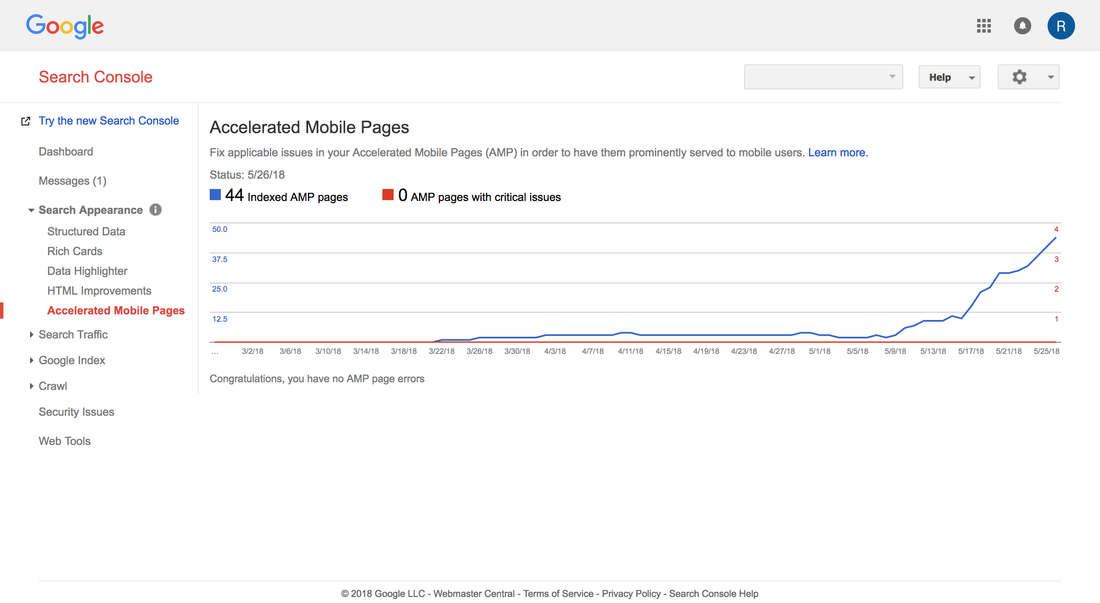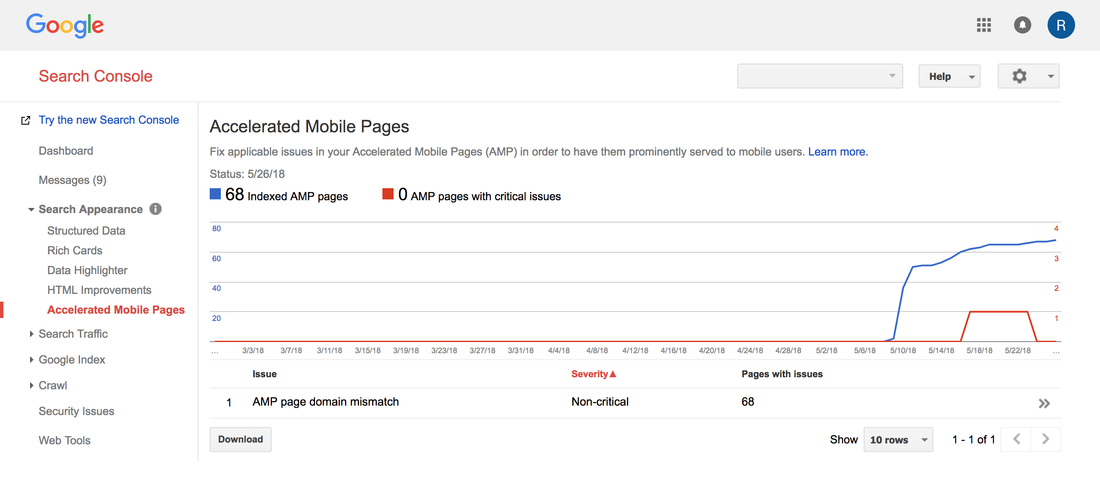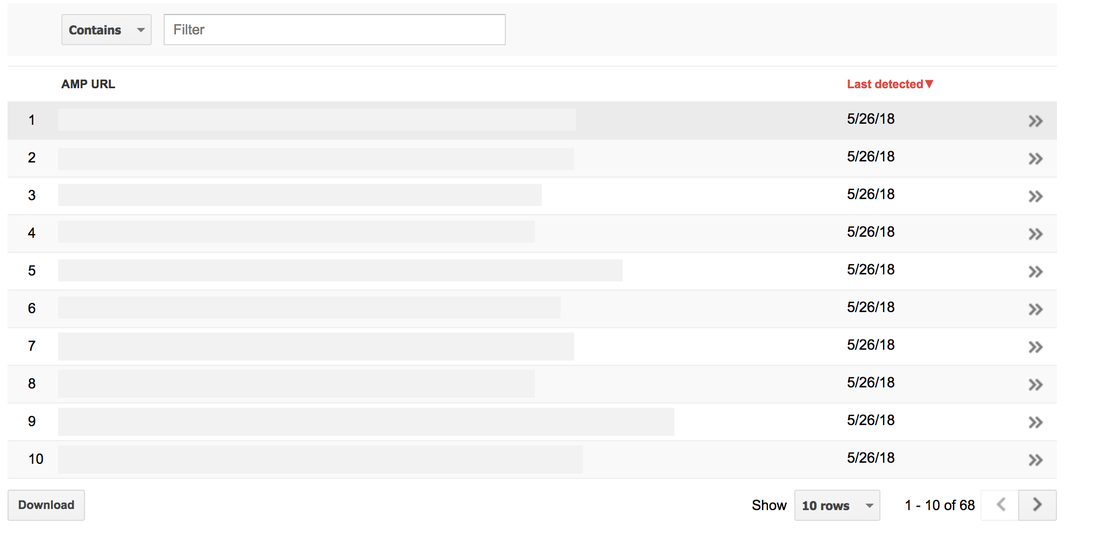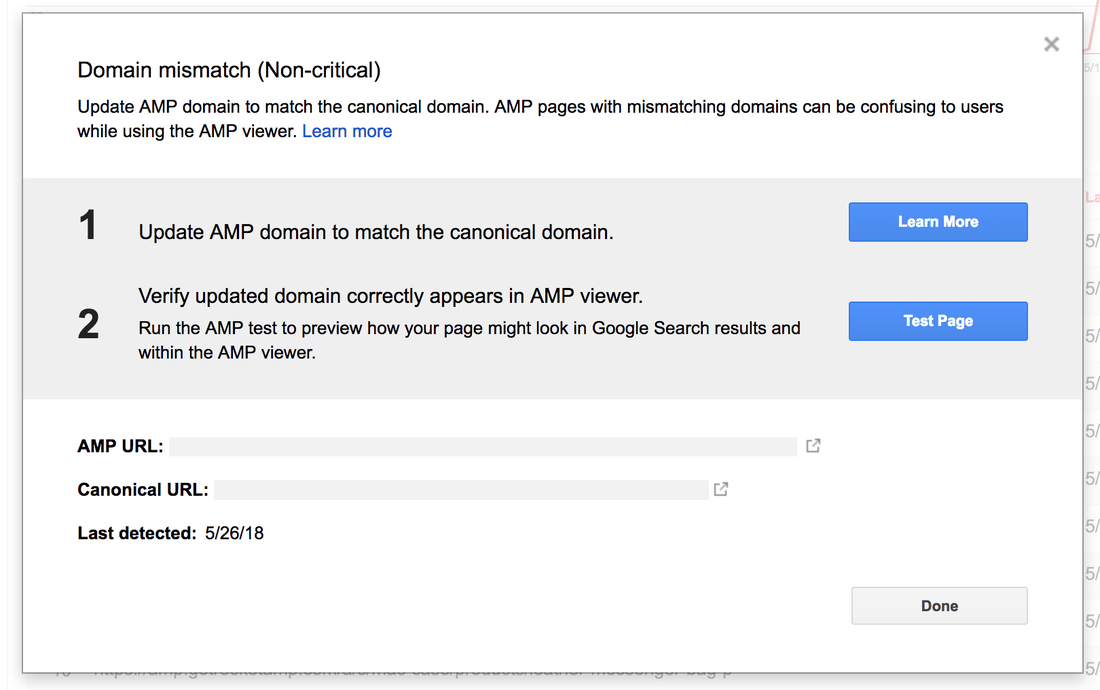|
Much of the time as a business owner the focus is on revenue and expenses, inventory, order fulfillment, and other day to day operations aspects. However, for primarily online stores, a potentially underserved aspect of your business is how healthy your online presence is. Google Search Console (formerly Google Webmaster Tools) is a one stop shop from Google to help measure how performant your website is to the outside world, as well as other useful data and insights to help you manage your site. For this post, we're going to focus on the AMP part of the Search Console. If you're looking for more information on how to get Search Console up and running, check out this article from Moz Once you have everything set up, you'll be able to start monitoring your AMP pages. To see the status of your AMP pages, login to the Search Console, click on "Search Appearance" and then "Accelerated Mobile Pages". Once your AMP pages are set up, it may take a few days for Google to index them and start showing them here, but you’ll be able to see all of the details about your site’s performance and if any pages have errors or need attention. Below is an example of a valid AMP site, you can see that there are no errors, as well as see how quickly Google is indexing the AMP pages. What if I have a problem? Sometimes pages can have errors or warnings that something isn't quite right. Typically Google will send you an email to let you know, but they always report it here, on the Search Console. Some of the common errors and warnings are: AMP pages aren't validating: This means that your AMP site has pages that are incorrect. You will have warnings for each link. For more on AMP page validation, check out our blog post here. Domain Mismatch: This means that content is showing from your site, but delivered from another domain. This can happen when your content is syndicated. It's generally less harmful than it sounds, but makes a great point that users may be slightly confused since they will see a different website at the top of the page (for RocketAmp customers, switching to our Professional plan allows you to use your own domain so this wont happen). You can drill down through these issues to see more details. In the example below, there are 68 non-critical domain mismatch errors, 1 for every indexed AMP page. (Note the errors in red go back to zero after a couple of days - once you fix the errors, Google will re-index the new content and your error count will return to zero as shown at the top of the graph where it shows the current status of "0 AMP pages with critical issues". ) With RocketAmp for Shopify, we're constantly monitoring for any issues that might come up for you, to make sure your AMP site is always running smoothly. When you click on the ">>" you will see more details, specifically which pages have those errors. In this case it will show all 68 errors. You can again select an individual URL (or click the ">>") to learn more about the specific error that the page is having. Once you identify and fix the errors, Google will take a couple of days to re-index the new pages and bring the error count back down to zero, as noted previously)
Content Mismatch: This is just a warning to say that on a given page, something shows a bit different than the same page on your main site. This is usually something small such as the number of items shown in a collection page is more (or less) on your AMP or your desktop site. You can find more about the different types of errors that google reports on here. NOTE: Google is rolling out updates to the search console to make it easier to use. Your search console may look a bit ddifferent if you have or have not gotten the new version. Now you're all set to know how healthy your website is (and your AMP pages too) through Google's own Search Console Comments are closed.
|
Try RocketAmp today for your Shopify Store and make your site load instantly on mobile.
|
Services |
Company |
|